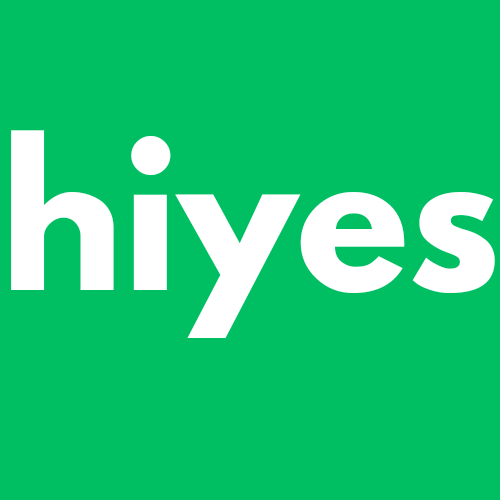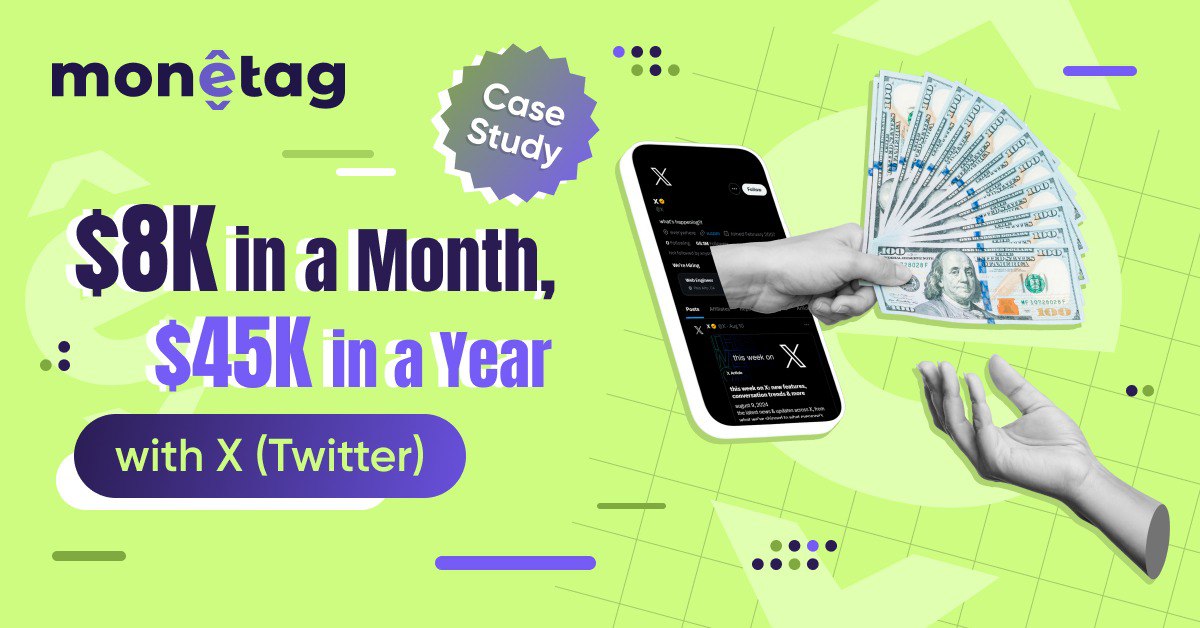Create Videos On Canva Using Iphone Smart Phone
Creating Stunning Videos on Canva with Your iPhone
Are you looking for a way to create professional-looking videos without breaking the bank or needing extensive video editing experience? Look no further than Canva, a popular graphic design platform that also offers a user-friendly vi
Create Videos On Canva Using Iphone Smart Phone
Creating Stunning Videos on Canva with Your iPhone
Are you looking for a way to create professional-looking videos without breaking the bank or needing extensive video editing experience? Look no further than Canva, a popular graphic design platform that also offers a user-friendly video editing tool.
In this post, we'll show you how to create stunning videos on Canva using your iPhone.
*Getting Started with Canva*
Before you begin, make sure you have the Canva app downloaded on your iPhone. If you don't have an account, sign up for free and choose the "Pro" or "Team" plan to access video creation features.
*Creating a New Video Project*
1. Open the Canva app on your iPhone and tap the "+" icon to create a new project.
2. Select "Video" from the template options.
3. Choose a pre-made video template or start from scratch.
*Recording and Uploading Video Footage*
1. Tap the "Record" button to capture new video footage using your iPhone's camera.
2. Alternatively, upload pre-recorded video footage from your iPhone's camera roll.
3. Trim and arrange your video clips in the Canva timeline.
*Adding Audio and Music*
1. Tap the "Audio" tab to add music or voiceovers to your video.
2. Choose from Canva's free audio library or upload your own audio files.
3. Adjust audio settings, such as volume and timing, to perfect your soundtrack.
*Customizing Your Video*
1. Add text, images, or graphics to your video using Canva's drag-and-drop editor.
2. Experiment with different fonts, colors, and animations to match your brand style.
3. Use Canva's built-in transitions and effects to enhance your video.
*Exporting and Sharing Your Video*
1. Tap the "Export" button to save your video in various formats, including MP4, AVI, or GIF.
2. Share your video directly to social media platforms, such as Instagram, Facebook, or Twitter.
3. Embed your video on your website or blog using Canva's embed code.
*Tips and Tricks*
- Use good lighting and sound quality when recording video footage.
- Keep your video concise and engaging, ideally under 2 minutes.
- Experiment with different templates, fonts, and colors to find your unique style.
By following these steps and tips, you can create stunning videos on Canva using your iPhone. Whether you're a business owner, marketer, or social media influencer, Canva's video editing tool can help you elevate your visual content and reach your audience more effectively.
2025-01-10 09:27:59
By Ayuba Dominick
Items People Need Today
×
![]()
×
![]()
Poll
Sorry Try Again
What is the best time to travel from Lagos to the East ?by .jpeg) Benson Saheed
Benson Saheed
Dec 24,2024 04:42:23
.jpeg)

.jpeg)

.jpeg)
.jpeg)





.jpeg)

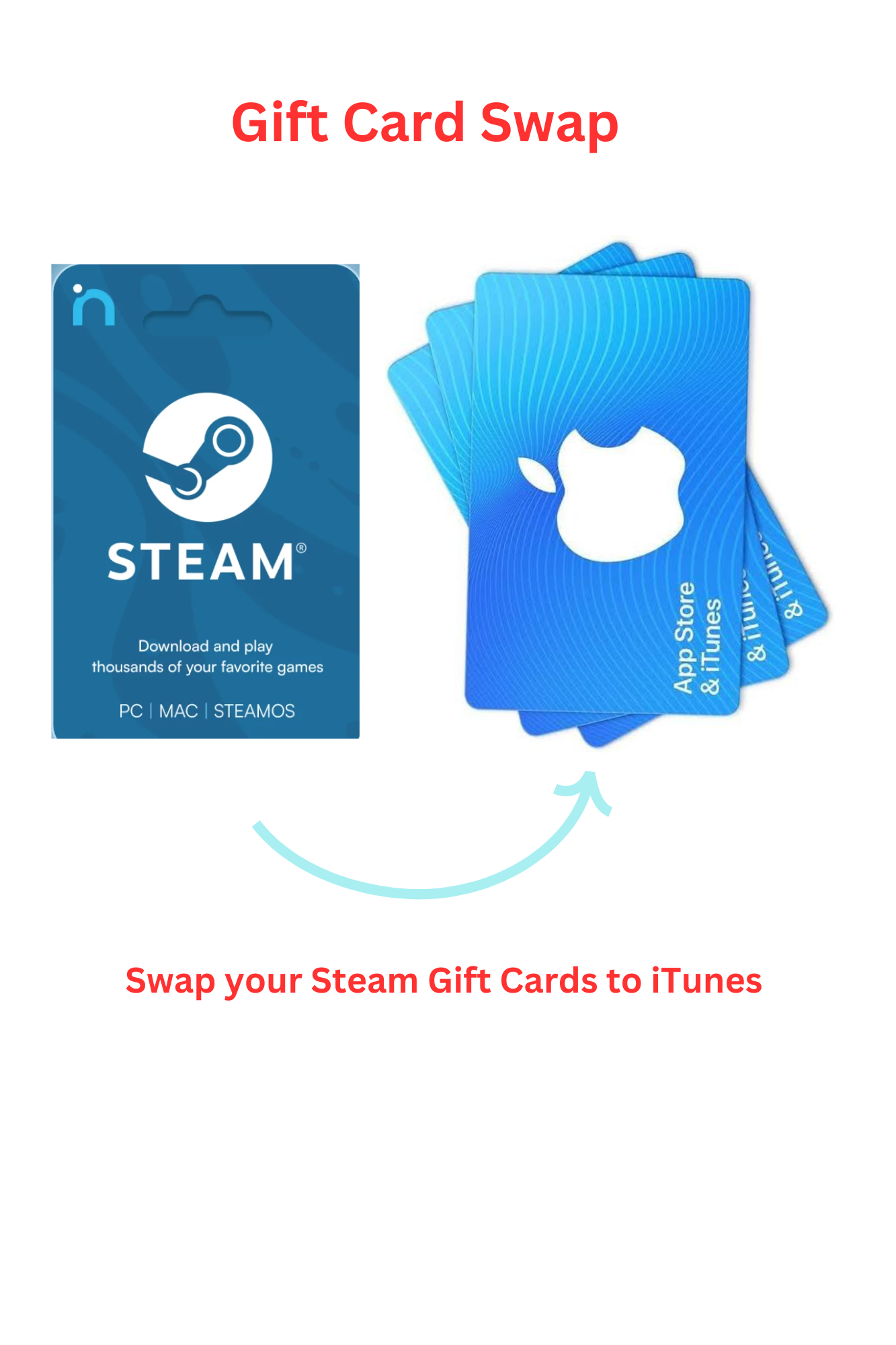
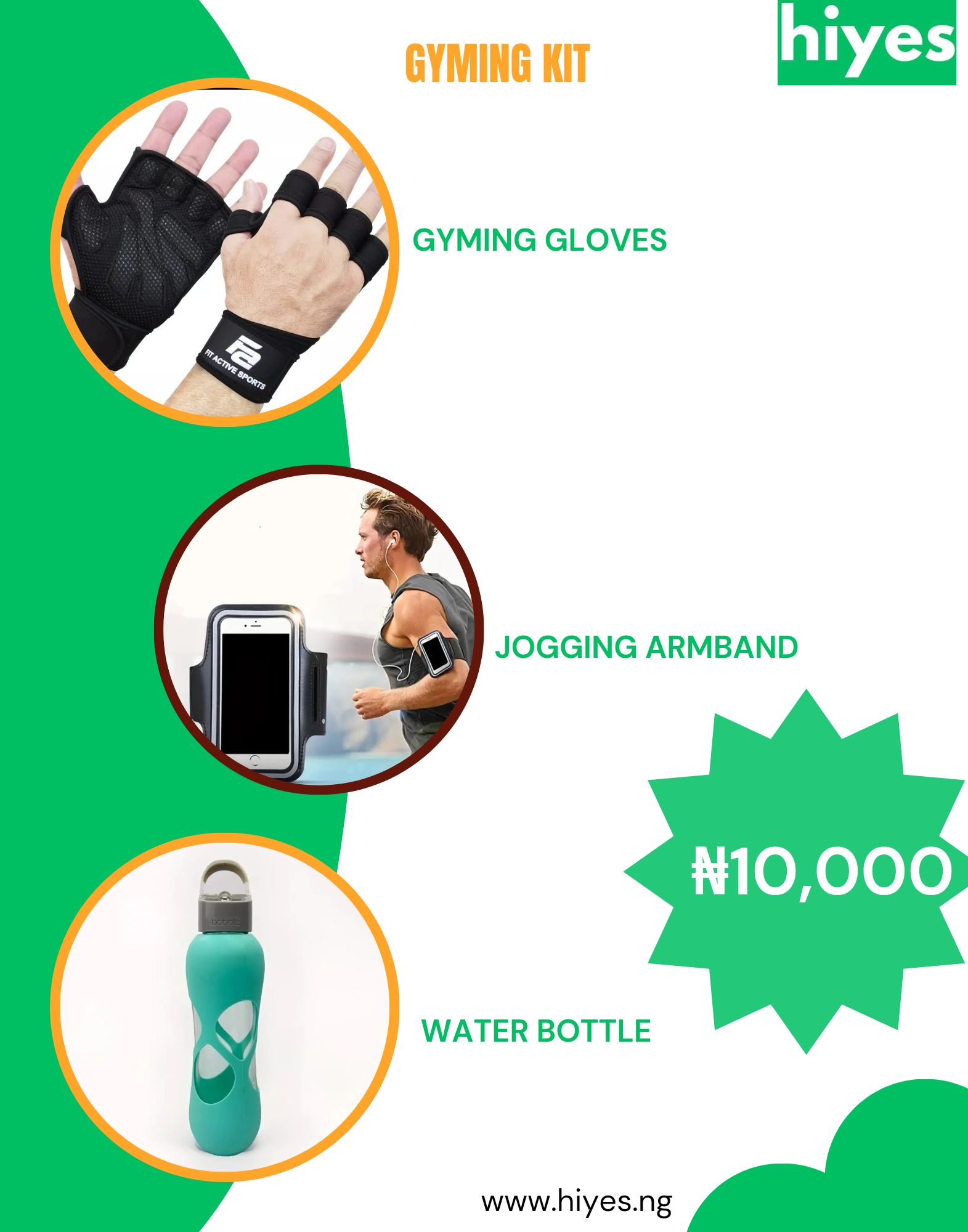






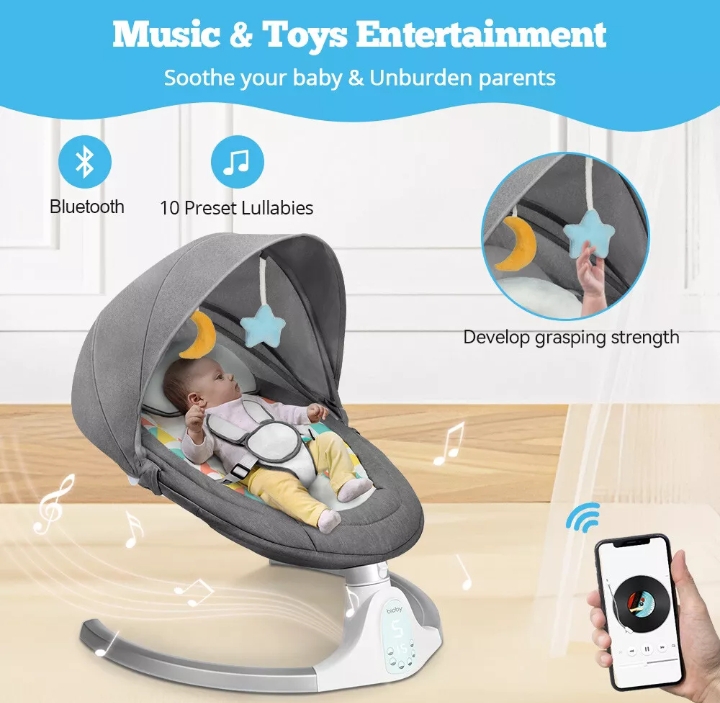




.jpeg) Ifeoma Ogochukwu
Ifeoma Ogochukwu